RefTown, in combination with PayPal, offers an optional payment service that is integrated with our financial invoicing features. Once an invoice is created, it is only a couple additional steps to make the payments directly to your officials PayPal or Venmo accounts.
Officials choose their preferred option (PayPal or Venmo by Email or Phone number) under their account profile. Once officials have entered their info, you can make payments.
The steps to make PayPal or Venmo payments are:
- Load money into your PayPal account. The funds must be present in the PayPal account in order to make payments with this service.
-
To add money to your PayPal account, click the 3 dots, then click "Add Money".
-
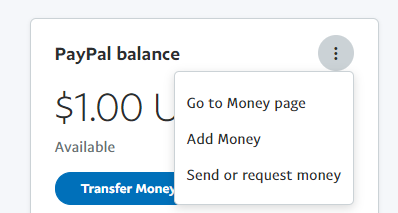
- Generate officials invoices..
- this can be done prior to transferring the funds into PayPal if you need to determine an amount to transfer.
- Select invoices you wish to pay
- Browse to a single batch
- Pay -> Officials Invoices
- Click a Batch #
- Select the invoices you wish to pay
- Click

- Click "PayPal Payouts"
- Search for unpaid invoices
- Pay -> Officials Invoices
- Click

- Select the invoices you wish to pay
- Click

- Click "PayPal Payouts"
- Browse to a single batch
You will now have a list of invoices that have a balance needing to be paid. This will list all selected invoices whether the official has entered their PayPal/Venmo preferences or not. Each line item (one per invoice) will indicate whether account information exists for that official.
This listing will also provide a total for the cost of the batch (not including any fees for transactions to bad account numbers).
- Select the invoices you still wish to pay
- If you select fewer than all listed invoices, you can click "Preview Selected PayPal Payouts" to revise the transaction totals
- Click "Send Authorization Codes..."
- This sends a code by text message to a pre-designated number or numbers that must be entered in order to complete the transaction.
- After receiving the code(s), enter them in the box(es) provided.
- The codes will only work if the set of transactions is entirely unchanged...no changes to amounts or recipients.
- Click "Execute"
- NOTE: The funds to complete the payments must already be in the source PayPal account prior to clicking Execute.
- NOTE: The funds to complete the payments must already be in the source PayPal account prior to clicking Execute.
At this point the the instructions will be sent to PayPal and the funds will be moved from your PayPal account to the officials' PayPal or Venmo account.
At no time will your organization's money ever be in an account operated by RefTown...all funds will be transferred directly from your account to PayPal, and then to your officials' accounts.
All fees incurred as a result of submitting a batch will automatically be charged to the organization as an additional payment to in PayPal.
The overall cost per transaction can be cheaper than printing and mailing checks and is far more efficient.
