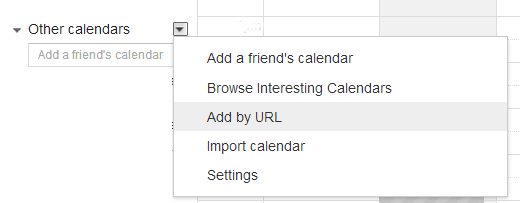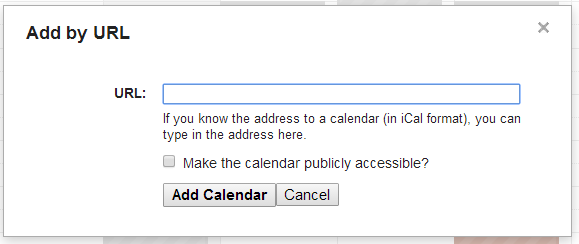To subscribe to a RefTown calendar feed in the iCal/ics format in another application you wil need to obtain a special RefTown address that is unique to you. There are four ways to get to the addreses for the subscriptions (all take you to the same place)....
Once there, you will then need to decide if you wish to access a single "global" feed for all organizations on one calendar or a separate single-organization feed...if you only belong to a single organization, the two choices are equivalent. If you have not previously generated a key, click the "Generate New Key". This will create three options that will grant read-only access to information from your account: your game schedule, your meeting/event schedule, or a combination of the two. You can use any of these addresses in other calendar programs to show your schedule without needing to manually import your schedule in those programs. Updates to your schedule will automatically be synchronized (a few times a day in most cases). You can also share one or more addresses with mentors, spouses, etc. so they can stay up-to-date on your schedule in their own calendar application without requiring you to communicate the details of your schedule to them. At any time, you can return the subscription page to invalidate and replace the keys you've generated. Doing so will block all further accesses to your schedule that use the old key. Subscribing to the CalendarNote: Changes to your RefTown schedule may take up to 24 hours to refresh in some calendar applications...particularly any web-based calendar application where the update rates are controlled by the calendar application provider.
Outlook and iCal and other desktop-based calendar applications can update more frequently as controlled by a combination of desktop application's settings and information from RefTown. RefTown provides the calendar application suggested update rates that will depend on the contents of your calendar. If your calendar has no future events, RefTown will suggest daily updates. If your calendar has upcoming items, the suggested update rate will be more frequent....every few hours. iPhone
See http://www.iphonefaq.org/archives/97782 and http://www.iphonefaq.org/archives/97922 for more info. Outlook
Google Calendar
Windows Live
Mac iCal
AndroidAndroid does not directly support calendar subscriptions. Follow the instructions above for Google Calendar.
Then, under your phone's calendar options, select/enable this calendar to be shown. On the phone, go to
|
||||||||||||||||
 |
RefTown Knowledge Base |
Powered by KBPublisher (Knowledge base software)